Received a 404 Error Message while shopping for a SIM? Here's what to do!
If you're encountering a 404 error while trying to purchase a Physical SIM from the Boost website, it may be beneficial to consider switching to an e-SIM instead.
An e-SIM offers immediate activation for Prepaid services and has several advantages over a physical SIM. Here’s how to proceed:
- Check Device Compatibility: Ensure that your device supports e-SIM functionality.
- Download the Boost Mobile App: Install the Boost Mobile App on your Android or iOS device.
- Open the app and select 'Buy a prepaid plan on eSIM.'
- Follow the prompts provided. If your device is compatible, you will receive confirmation and further instructions to ‘Get Started.’
By opting for an e-SIM, you can bypass the issues associated with the 404 error and activate your service more efficiently. If you continue to experience problems, consider clearing your browser cache or trying a different browser, as these steps can sometimes resolve access issues related to website errors.
Having issues with activating your Pre-Paid Service?
I'm having trouble activating my Pre-Paid service, what do I do?
If you're having trouble activating your service online, check that the following has been entered correctly:
- Your SIM serial number (13 digits which you can find on your SIM kit packaging)
- Your ID
- Check your ID is valid (international credit cards are not accepted)
- Make sure you complete all fields
- Check your name exactly matches your ID, including any middle initials
- Your address is entered in the following format: 10 Sample Street, Melbourne 3000
If you are transferring your existing number to Boost:
- Make sure you have entered your existing number correctly (10 digits)
- Ensure you are in an area with coverage or are connected to Wi-Fi, as you will need to receive and input a one-time code to verify your number.